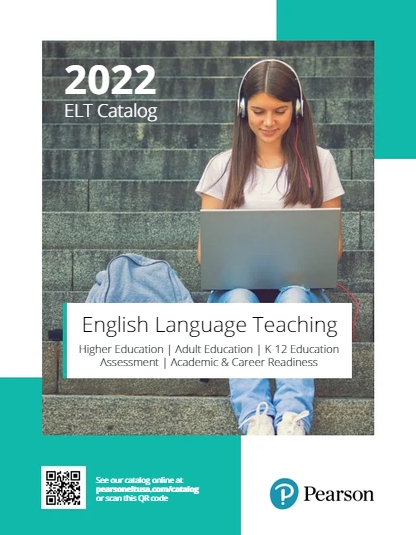Teaching online with Future: tips and resources

By Gosia Jaros-White, Marketing Manager, Pearson ELT USA
Future, the most comprehensive adult English language program, incorporates digital tools and technologies that make online, blended, and distance learning easy.
With MyEnglishLab, digital books, and the ActiveTeach, you can easily build an online curriculum, for both synchronous and asynchronous delivery.
It all begins with the Pearson English Portal – a powerful platform that delivers Future digital resources to instructors and students, such as MyEnglishLab, new digital flip books, and the ActiveTeach. With these digital resources, you can transition your Future, course online and ensure your students have the resources they need to continue learning.
We have put together a roadmap that offers detailed suggestions on how to teach each lesson in Future in the online environment.
You will find a few general suggestions below. To access and download the complete roadmap, click here.
General Tips for Teaching Online with Future
Online Class (Synchronous Learning)
1. Download the ActiveTeach into your computer or USB drive. Use the screensharing option using a conferencing platform such as Zoom or Google Meet to display the student book pages for all your students. The ActiveTeach offers tools to make the book pages come to life, such as zoom-in, highlight, post-it notes, as well as audio and video. Note: With Zoom, students won’t be able to hear the audio unless you check Share Computer Sound when you hit the share button.
2. Students can use their printed books or the digital flip books to follow along.
3. For extra practice, they can also use their printed workbooks. You can display pages from the workbooks during your synchronous class (workbook pages are available in the Teacher Resources in the Pearson English Portal).
4. For group discussions, use the breakout room option in Zoom to put students in groups. You can also create classes in Google Classroom where students collaborate on projects and engage in discussions.
5. For more engaging and collaborative practice, you can use additional resources available in Teacher’s Resources in the Pearson English Portal, such as Team Projects and Multilevel Communicative Activities. You can display the PDFs of these activities during your synchronous class in Zoom or Google Meet, or you can upload them into MyEnglishLab for students to access.
Independent Study (Asynchronous Learning)
1. Use MyEnglishLab to assign practice activities before and after your synchronous class. MyEnglishLab for Future includes activities for nearly every lesson in the student book, including writing and speaking.
2. Hide any course content in MyEnglishLab that you prefer students not access initially. The assessments are already hidden by default.
3. If you would like to remind students of pending assignments a day prior to your next class meeting, consider using the notes feature on the calendar.
4. You can also upload your own materials in MyEnglishLab, such as notes and presentations under Your Settings à Manage Resources tab.
5. You can use MyEnglishLab to send messages to students, as well as check task completion, overall and individual scores, and time on task, and grade student-generated content such as audio or writing.
6. Go to the gradebook and review the results to assess what skills individual students may need more instruction on. Use this information to target teaching areas.
7. Students can use their print workbooks to practice on their own. They can use their Pearson Practice English App to access the audio and video resources.
8. Consider having “office hours” on Google Classroom or WhatsApp chat. Make the times of the “office hours” clear so students know when they can come to you with questions and challenges
9. Assessing students: There is a number of assessments you can assign to students in MyEnglishLab. Note that they are not visible to students until assigned.
10. If you assign activities in MyEnglishLab, give students time to work through content. During this time period use the DATA tab to assess understanding, successes, and struggles. Use the DIAGNOSTIC tab to assess time on task, score by skill, time on each section, number of attempts, and individual and overall scores.
11. If you are using an LMS like Canvas or Blackboard, consider using the Discussion Board, BLOG or WIKI feature for collaborative work. On the Discussion Board, you can post any questions for the entire class to discuss. Students can also post orally. BLOGS are great to serve as a learning journal, and WIKIs make great vocabulary lists. Students can add examples to new words you post or add their own new lists.
For lesson-specific tips on teaching online with Future, click here.
Additional resources
Teaching online with Pearson digital tools
by Christina Cavage and Gosia Jaros-White
Need a PDF of this blog post? Download it here.
Need to move your face-to-face instruction online? Feeling overwhelmed? You are not alone. Here are some tips and tricks to help you get started. Think about LEARN: Language Teaching in an Engaging, Active, Resourceful eNvironment. This is what we aim to do in our face-to-face classes, so how can we replicate that in the digital world? In her webinar, Christina Cavage explores these tips and tricks to help you transition to the online environment. You can watch it here and download the webinar handout here.
Pearson English Portal: MyEnglishLab, eText, ActiveTeach
The Pearson English Portal is a powerful platform that delivers digital resources to instructors and students, such as MyEnglishLab, Pearson eTexts / digital flip books, and the ActiveTeach. With the Pearson digital resources, you can transition your course online and ensure your students have the resources they need to continue learning.
The following roadmap will help you utilize MyEnglishLab in conjunction with eTexts and ActiveTeach in your online course delivery, both synchronously and asynchronously. It illustrates:
- How to front load your class lessons with MyEnglish lab;
- How to use data from MyEnglishLab to drive synchronous instruction;
- How to reinforce and instruct using the eText / digital flip books and ActiveTeach;
- How to formally assess and support learning gaps with additional MyEnglishLab content.
If you have not accessed the Pearson English Portal or used MyEnglishLab before, you will find links to information and resources at the end of this post (Tips for Success).






Tips for Success
- Be sure you and your students are registered for the Pearson English Portal at english.com/activate.
- Once registered, students should use their product access code to add to their dashboards. They can find the codes in their student books. You can also obtain these codes from your Pearson ELT sales specialist.
- Orient students to MyEnglishLab. Consider sharing this helpful setup video with your students: Registering your access code.
- Set up your course. Make sure you obtain your instructor access code from your Pearson ELT sales specialist. This video will walk you through the process of creating a new course.
- Share your Course ID with your students. Have them join your course. This video will show students how to join your course. Share the link with them.
- Reach out to students who are not completing assignments via messaging in MyEnglishLab or other electronic systems. Ensure they are able to access the course.
- Attend webinars and other trainings to explore all functionality. You can sign up for live webinars here.
- Explore available resources and videos here.

Sample Lesson Planner for course that traditionally meets 4-6 hours a week face-to-face:
- Assign MyLab work, including instructional videos (2-3 hours of work for students).

2. Meet synchronously 1-3 hours a week, review content delivered online, asynchronously. Review key concepts in e-book, utilize collaborative tasks, and engaging activities for students to connect and practice.
3. Reinforce with MyLab assignments and assessments, 1-3 hours of student work.
Additional resources to help you move online
We have lots of helpful resources to get you going:
A series of seven videos by Dr. Ken Beatty on making online teaching and learning work. Access them here.
A presentation by Christina Cavage exploring solutions and tips for successful online teaching. Access it here.
A presentation on how the Versant Placement Test can be used to assess students securely from home. Watch it here.
A demo on how to use MyEnglishLab for anytime, anywhere learning. Watch it here.

An update from Pearson ELT USA regarding the Covid-19 (Coronavirus) outbreak
In response to the recent Covid-19 (Coronavirus) outbreak, we would like to reassure the ELT community that we are monitoring the situation extremely closely. We understand the impact this is having, and our thoughts are with everyone affected.
Our priority is the safety of our employees, customers, and learners. The Pearson ELT USA Team is doing everything possible to ensure that teaching and learning can continue during this period of uncertainty, following guidance from the CDC and local authorities.
The Pearson ELT Team is dedicated to be your support center during this challenging time. We offer an array of modern digital solutions for online teaching, learning, and assessment. We are here to:
- Help you obtain instant access to digital resources for your learners.
- Find the best digital subscription solutions for your program.
- Offer support and training to make digital implementation quick and easy.
- Furnish you with digital versions of Pearson ELT textbooks.
The Marketing Team and your dedicated Pearson ELT Specialist are here for you. Contact us at any time! Locate your rep here. Email the marketing team at esl_marketing@pearson.com.
For a limited time, students can purchase instant access codes for MyEnglishLab and eTexts at a discount of 25% using code SPRING20 at buymylab.com.
We hope you can join our Digital Implementation Webinar Series with Pearson authors and experts who will talk about available resources and how to best transition to online learning and teaching. With the Pearson digital solutions, you can choose how you want to integrate online tools into your classroom to assess your students, manage your classroom, motivate your learners, and facilitate online practice.
Register for our online webinars
Distance Teaching and Learning: Useful Tips for Making it Work. Presented by Ken Beatty
Online teaching and remote learning are increasing globally, so how do you make it work for both educator and learner? In this webinar Dr. Ken Beatty, an expert on online teaching and learning, will focus on the needs of teachers and learners of all ages and at all levels.
He’ll explore how to get organized, plan effectively, stay motivated and keep learners engaged and answer key questions about online distance learning
Tuesday, March 17 at 8:00 am EDT . Register
Wednesday, March 18 at 6:00 am EDT . Register
Wednesday, March 18 at 1:00 pm EDT . Register
Digital Solutions for Online Learning. Presented by Christina Cavage
Wednesday, March 18 at 2:00 pm EDT
Learn how you can leverage digital tools to deliver course content in an online environment. This session covers the how to’s of using MyEnglishLab and other tools to keep your course moving and your students motivated.
Using Versant Placement Test as a Home-Based Assessment. Presented by Nick Laul, Pearson Assessment
Thursday, March 19 at 2:00 pm EDT
Is your program in need of a home-based testing solution that will allow you to assess your students’ English language skills if your primary test is not available? The Versant English Placement Test is a 4-skills test that can be taken by computer for admissions and program placement. With score mappings to common scales like GSE, CEFR and TOEFL, it is easier than ever to integrate results into your existing enrollment process. In this session you will learn about Versant Placement Test and how you can implement it with your program.
MyEnglishLab: Your Solution for Anytime, Anywhere Learning. Presented by Janay Phillips, Pearson ELT
Friday, March 20 at 2:00 pm EDT
MyEnglishLab, Pearson’s Language Management System, provides solutions for distance learning, anytime, anywhere. This session will walk you through the steps of registering your product, creating a course, and utilizing the wide array of tools available within MyEnglishLab.
Categories
- academic vocabulary
- academic writing
- adult education
- Assessment
- bilingual
- blended
- CASAS
- case studies
- CCRS
- citizenship
- Civics
- classroom management
- cognitive science
- Community College
- Covid relief
- critical thinking
- cultural study
- dictionaries
- digital tools
- drama and plays
- EAP
- editing
- ELPS
- employability
- engagement
- ESL
- feedback
- flipped classroom
- funding
- grammar
- GSE
- Higher education
- immigration
- K12
- keywords
- Learning Management Platforms
- linguistics
- listening
- literacy
- mainstream
- motivation
- multilevel
- news
- note taking
- NRS
- online learning
- online teaching
- passive voice
- Pearson English Readers
- Penguin Readers
- picture dictionaries
- professional development
- pronunciation
- PTE Academic
- reading
- remote instruction
- rigor
- secondary education
- short stories
- skills
- standards
- teaching ideas
- teaching tips
- testing
- transferable skills
- transition
- Uncategorized
- vocabulary
- WIOA
- writing
- young learners
Recent Posts
Tags
Explore our eCatalog