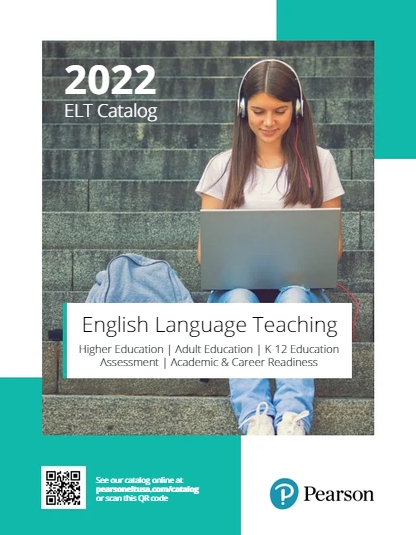Re-thinking the Purpose of Grammar

There is still controversy about whether or not to teach grammar, and some teachers are unsure of its purpose. It’s helpful to look at this quote from Martha Pennington.
Grammar is “nothing more or less than the organizing principles of a linguistic or (broader) communicational system, without which, there is no system.”
Basically, explicit grammar instruction helps students organize the language. It forms the BASE for the other skills we teach: reading, writing, speaking, and listening. It’s simply a base. It’s not about teaching students terminology for the sake of terminology. In fact, as a teacher, I try to avoid using terminology as much as possible. Our students don’t need to be grammarians; that’s our role.
Explicit grammar instruction helps students see patterns. This is critical because cognitive science tells us that the adult brain is a pattern-seeking organ. Adult learners are looking for rules. That’s why grammar charts work! According to neuroeconomist Arkady Konovalov at the University of Zurich, humans try to detect patterns in their environment all the time because it makes learning easier.
As you know, other, another, and the other can be really confusing for students. One way to show the pattern is by using circles, as in this new chart from the fifth edition of the Fundamentals of Using English Grammar:

While visuals work well, summaries, as in the green words in (c) and (d), are also helpful. In other words, clear, uncluttered charts help students see patterns.
We can also show patterns in exercises. It’s very typical to tell students (via a chart) that the passive is formed with the verb be plus the past participle. And then we expect students to begin forming passive sentences. But students can really be confused by the various forms of be and whether a verb is a past participle or not. In the following exercise, students are asked to find the be verb and the “past participle” and then decide if it’s passive or not:

In item 1, they will see there is no be verb and no past participle, so it can’t be passive. But item 2 is passive because both the be verb and the past participle are present.
By going through several items like this, students begins to realize that they need BOTH the be verb and past participle necessary for the passive to be formed.
Seeing patterns makes learning more efficient. Let’s help our students become aware of them.
References:
Grammar and Communication: New Directions in Theory and Practice. Pennington, M. From: New Perspectives on Grammar Teaching in Second Language Classrooms, edited by Eli Hinkel, Sandra Fotos, Lawrence Erlbaum Associates 2008.
Stacy Hagen is a teacher, teacher trainer, and co-author of the best-selling Azar-Hagen Grammar Series. The new, fifth edition of the intermediate level, Fundamentals of English Grammar, is available now. www.pearsoneltusa.com/azar.
Remote Learning Strategies with Side by Side eTexts
By Bill Bliss and Steven J. Molinsky
We are inspired by how quickly and creatively English language instructors have implemented remote learning over the past several weeks in response to the challenge of moving their classes online. Many are using the eText versions of Side by Side Plus and Side by Side Extra for this purpose, citing the programmatic and predictable nature of the courses and their “Zoom-friendly” communicative methodology.
To support instructors, we have created a new quick-start guide to Remote Learning Strategies with the Side by Side eText. It offers tips for using the eText along with Zoom and other platforms to create a dynamic and interactive remote learning experience. The guide also explains how teachers can use the eText to create classes, modify course content, communicate with students, and document their program participation and progress.

Synchronous, Asynchronous, and Independent Learning
• Synchronous instruction is easy, interactive, and fun using a conferencing platform such as Zoom or Google Meet. Instructors can use screensharing to display the lesson page on students’ devices. Breakout rooms enable the highly interactive pair practice that is the hallmark of the Side by Side guided conversation methodology.
• Asynchronous learning is an important component of the remote learning experience as students preview on their own activities and content to prepare for a synchronous class, and then do follow-up activities to reinforce and expand upon the online lesson.
• Independent learning is promoted through easy-to-access embedded audio, course features such as the Side by Side Gazette, and the unique FunZone digital amusement park that offers informal, self-directed, and flexible learning through motivating instant-feedback activities, games, and videos.
Zooming with the Side by Side eTexts

Screensharing allows instructors to display the digital student book page for all students, with instant access to the audio program for each page. The eText’s enlargement tool makes it possible to focus on a particular activity, such as a dialog, illustration, or exercise. This is especially helpful to students who access online sessions on a smartphone or small tablet device.

Gallery View builds community in the online classroom as students participate together in listening and speaking practice, present dialogs and role plays, and engage in discussions.

Breakout Room mode in the Zoom platform is the ideal environment for pair practice that is at the core of the Side by Side guided conversation methodology. The instructor can pre-assign particular students to work together in pairs, or the platform can assign pairs automatically.
The eText can do that? I didn’t know!
Many teachers using the eText are unaware that their Instructor Version enables them to create classes and post assignments and notes to students directly to their students’ eTexts, without the need for an LMS such as Canvas or Blackboard. Onboarding students is an easy registration process at the Pearson English Portal, and creating courses and class rosters happens through the eText platform and a simple email invitation to students to join a class.
The platform’s Notes feature allows students to type and save written work in their eTexts, send it to the instructor as an email or text message, and even save all the coursework as a digital portfolio. (As a low-tech solution, reproducible Remote Learner Participation forms for each unit are also available. Students can indicate the amount of time spent on each unit’s activity, take a photo of the completed form, and send it to the instructor in an email or text message.)
Teaching Strategies
The quick-start guide offers step-by-step suggestions for using each type of Side by Side activity in a blend of remote learning modes of instruction: synchronous, asynchronous, and independent. The guide also provides simple instructions for onboarding students, creating courses, and using the eText platform to document learner participation.
We hope that this resource is helpful as you continue to adapt your instruction to meet your students’ language learning needs at this challenging time.
To download the quick-start guide, click here.
For information about Side by Side Plus and Side by Side Extra, click here.
To download information about career/academic and civics content and CCRS/ELPS standards in Side by Side Plus, click here.
To locate your dedicated Pearson ELT Specialist, click here.
Teaching Remotely with Low-Tech Students

By Susan Gaer
COVID-19 has changed the teaching landscape. Suddenly teachers are forced to teach online without much time for preparation and with students who may not be digitally literate. What is a teacher to do?
In this blog post, I will discuss ways of utilizing your textbook effectively to help your students online no matter what their technical capabilities are. We will be focusing on ways to work with students with low or no tech.
Connecting with students in the low-tech world
Most of the students in today’s world have a smartphone. Whether or not they know how to use it effectively is a different matter, but most of them have a phone.
With the lowest tech student, you may have to use text messaging. There are three messaging services that are easy to use. One of them is Remind , which is a closed protocol system.

With Remind, the teacher gets an account, creates a class, and sends the link to students. Students download the app and sign into the class. The beauty of Remind is that there is no need to give individual students your phone number. Remind creates a phone number for you. However, this will require that your students be able to download the app and create an account. Note: students can use only their text program to connect with you through Remind by using the unique phone number, but the program consistently asks them to download the app.
What’sApp is a program that many students use for texting their families in other countries. WhatApp allows you to set up a group, which your students can join without sharing phone numbers. For instructions on how to do this, visit the app instructions page. WhatsApp allows you to send text, video, and audio messages to your students. The students will need to download the app, but many of them will already have it as it is a global text messaging app. The downside to WhatsApp is that you are posting to a whole group, so make sure your students understand this point.
The third choice is to set up a Facebook group. Facebook groups can be set up as private to protect students’ privacy. Students do not need to be on your friend list to join your group. For instructions on how to do this, visit this page. A Facebook group allows you to post content, handouts, and communication with students. The only caution on using a Facebook group, is that you need to teach students how to post appropriately as the whole class will see the post.
Using the textbook in the low-tech class: beginning level
For students with no access to computers or the internet, you can use text messaging. Grab an image from your textbook. You can either use the eText feature on the Pearson English Portal or more simply, take a picture of the page from the textbook. For example, from page 28 of Project Success, Intro level, I might text this picture to my students with these questions.

- Is the store open from 9:00 a.m. -8:00 p.m. every day?
- When is the store closed?
- Is the store open at 8:00 a.m.?
Have students text the answers to you. Make sure the task is simple with only 2-5 questions.
Besides texting the answers, you can also have students use the audio feature available on the all three chat services to send you a voice message. The final wrap to this exercise would be for the students to take a walk to a store (if possible, of course) and have them take a picture of the store hours and text you the picture.
*Note: some phone services limit the size of a picture to be sent over text to 350 KB. If students are not receiving your images, just check the image size.
Using the textbook in the low-tech class: intermediate level
Another activity you can do with texting is to text students a reading passage from the text. This reading comes from Project Success, Level 3, page 84. It is perfect for discussion with intermediate students about what is going on in their lives.

Send the model in a text message or if the students have the book at home, have them look at the reading. With students who have no access to technology, you can read the model into your text messenger for the students to listen. Ask them to send you 2-5 new words from the text in a message. Use those words in a text message with your students and encourage them to make their own sentences. Finally, ask them to write to you about how they are doing at home.
It may seem impossible, but you can do this for students who have little access to technology. The services all have voice, video, and texting capability. Facebook groups even enable you to have your students comment on each other’s work. Mostly, however, make sure not to overwhelm your students. Give them small chunks of instruction with lots of positive feedback. Your students need you right now. Finding out where they are at and keeping in touch with them is critical.
Categories
- academic vocabulary
- academic writing
- adult education
- Assessment
- bilingual
- blended
- CASAS
- case studies
- CCRS
- citizenship
- Civics
- classroom management
- cognitive science
- Community College
- Covid relief
- critical thinking
- cultural study
- dictionaries
- digital tools
- drama and plays
- EAP
- editing
- ELPS
- employability
- engagement
- ESL
- feedback
- flipped classroom
- funding
- grammar
- GSE
- Higher education
- immigration
- K12
- keywords
- Learning Management Platforms
- linguistics
- listening
- literacy
- mainstream
- motivation
- multilevel
- news
- note taking
- NRS
- online learning
- online teaching
- passive voice
- Pearson English Readers
- Penguin Readers
- picture dictionaries
- professional development
- pronunciation
- PTE Academic
- reading
- remote instruction
- rigor
- secondary education
- short stories
- skills
- standards
- teaching ideas
- teaching tips
- testing
- transferable skills
- transition
- Uncategorized
- vocabulary
- WIOA
- writing
- young learners
Recent Posts
Tags
Explore our eCatalog