By Gosia Jaros-White, Marketing Manager, Pearson ELT USA
Future, the most comprehensive adult English language program, incorporates digital tools and technologies that make online, blended, and distance learning easy.
With MyEnglishLab, digital books, and the ActiveTeach, you can easily build an online curriculum, for both synchronous and asynchronous delivery.
It all begins with the Pearson English Portal – a powerful platform that delivers Future digital resources to instructors and students, such as MyEnglishLab, new digital flip books, and the ActiveTeach. With these digital resources, you can transition your Future, course online and ensure your students have the resources they need to continue learning.
We have put together a roadmap that offers detailed suggestions on how to teach each lesson in Future in the online environment.
You will find a few general suggestions below. To access and download the complete roadmap, click here.
General Tips for Teaching Online with Future
Online Class (Synchronous Learning)
1. Download the ActiveTeach into your computer or USB drive. Use the screensharing option using a conferencing platform such as Zoom or Google Meet to display the student book pages for all your students. The ActiveTeach offers tools to make the book pages come to life, such as zoom-in, highlight, post-it notes, as well as audio and video. Note: With Zoom, students won’t be able to hear the audio unless you check Share Computer Sound when you hit the share button.
2. Students can use their printed books or the digital flip books to follow along.
3. For extra practice, they can also use their printed workbooks. You can display pages from the workbooks during your synchronous class (workbook pages are available in the Teacher Resources in the Pearson English Portal).
4. For group discussions, use the breakout room option in Zoom to put students in groups. You can also create classes in Google Classroom where students collaborate on projects and engage in discussions.
5. For more engaging and collaborative practice, you can use additional resources available in Teacher’s Resources in the Pearson English Portal, such as Team Projects and Multilevel Communicative Activities. You can display the PDFs of these activities during your synchronous class in Zoom or Google Meet, or you can upload them into MyEnglishLab for students to access.
Independent Study (Asynchronous Learning)
1. Use MyEnglishLab to assign practice activities before and after your synchronous class. MyEnglishLab for Future includes activities for nearly every lesson in the student book, including writing and speaking.
2. Hide any course content in MyEnglishLab that you prefer students not access initially. The assessments are already hidden by default.
3. If you would like to remind students of pending assignments a day prior to your next class meeting, consider using the notes feature on the calendar.
4. You can also upload your own materials in MyEnglishLab, such as notes and presentations under Your Settings à Manage Resources tab.
5. You can use MyEnglishLab to send messages to students, as well as check task completion, overall and individual scores, and time on task, and grade student-generated content such as audio or writing.
6. Go to the gradebook and review the results to assess what skills individual students may need more instruction on. Use this information to target teaching areas.
7. Students can use their print workbooks to practice on their own. They can use their Pearson Practice English App to access the audio and video resources.
8. Consider having “office hours” on Google Classroom or WhatsApp chat. Make the times of the “office hours” clear so students know when they can come to you with questions and challenges
9. Assessing students: There is a number of assessments you can assign to students in MyEnglishLab. Note that they are not visible to students until assigned.
10. If you assign activities in MyEnglishLab, give students time to work through content. During this time period use the DATA tab to assess understanding, successes, and struggles. Use the DIAGNOSTIC tab to assess time on task, score by skill, time on each section, number of attempts, and individual and overall scores.
11. If you are using an LMS like Canvas or Blackboard, consider using the Discussion Board, BLOG or WIKI feature for collaborative work. On the Discussion Board, you can post any questions for the entire class to discuss. Students can also post orally. BLOGS are great to serve as a learning journal, and WIKIs make great vocabulary lists. Students can add examples to new words you post or add their own new lists.
For lesson-specific tips on teaching online with Future, click here.