We are constantly seeking out ways to engage our English language learners, especially during these unprecedented times. Whether your students are sitting in the classroom with you, or joining your class remotely, you are probably contemplating how you can increase learner activity and engagement. Teaching English grammar in an interactive, hands-on manner has consistently been a challenge for many of us.
How can we make it come alive?
How can we get students to move beyond the drill and kill type of approach many have grown accustomed to?
How can we appeal to today’s learners who are often more connected to their mobile devices than they are to the classroom?
Well, if you have been following along, you are probably pretty aware of what Pearson Modular Grammar Course Powered by Nearpod is, and what a powerful tool it can be. It not only presents grammar in an interactive, engaging manner, but appeals to today’s learners by delivering instruction to them via their mobile devices…hands on learning for today’s learners.

Pearson Modular Grammar Course Powered by Nearpod is a library of lessons on the most critical grammar structures. It includes grammar instruction and engaging practices, allowing you to fill in the gaps in your grammar instruction. But, what makes it so engaging? Well, the platform, built by Nearpod, includes several exercise types that serve as great practices, assessments and engagement tools. Let’s take a look at some of these exercises.

First, we have the Collaborate! activity. This is a collaboration board that allows students to ‘post’ their ideas for everyone to see. These types of tasks are great for assessing background knowledge, starting a discussion, checking what students know, and reviewing homework. Students can read one another’s posts, and even like one another’s posts.

Another great activity type is Matching. With the matching activity, students can match pictures to text and text to text. This exercise is great for matching sentence halves, questions and answers, and vocabulary terms.

Next, we have Draw It! Draw Its allow students to interact with content. They can do so by drawing with their finger, perhaps circling, underlining, or even writing. Different colors can be chosen, and students even have the option to type rather than use their finger. Draw Its are great for getting students to notice the grammar. Asking them to identify structures, or functions in context can help them see the grammar come alive while interacting with it directly. As the teacher, you can see how each student interacted with the grammar. This can be a great resource for conferencing with students.

One of the most engaging tools is the Interactive Video. The interactive video allows students to receive a video lesson, and during that short micro-lesson, there are quick checkpoints to assess a student’s understanding. Open-ended or multiple choice questions can be asked throughout the video. Having students watch short videos to learn, and then having checkpoints can really do a lot to get students engaged in the lesson being presented.
There are several other great activities as well: polls, open-ended questions, quizzes and races, like the Time to Climb, and those are highlighted below. As you can see, there is a lot to the Pearson Modular Grammar Course Powered by Nearpod. It can supplement your instruction, and make grammar truly come to life by engaging students in a wide variety of ways.
| Exercise Type | What it is | How it is used for engagement? |
| Collaboration Board | Allows all users to post their ideas; like others’ ideas; text or images | Engage on-site and distance students; hear others’ ideas; social learning |
| Draw It | Students can underline, circle, draw, write or type | Engage with content, interact with content |
| Polls | Quick checks of thoughts, ideas or formative assessment; can be timed | Allows everyone to see what others are thinking |
| Open-Ended Question | Allows students to write multiple sentences; can be timed | Share writing; ideas; review homework |
| Matching | Match pictures to text, text to text; can be timed | Ideal for vocabulary, sentence halves, question and answers |
| Fill in the Blanks | Sentence completion, vocabulary or grammar in context; can be timed | Great for application of new skills |
| Time to Climb | Students ‘race’ one another; ideal for formative assessment or review; can be timed | Gamification; competition |
| Quizzes | Multiple choice for formative and summative assessment | Assess in a fun, interactive way |
| Interactive Video | Video with checkpoints to assess microlearning | Keep students engaged in learning new content |
To learn more about the Pearson Modular Grammar Course Powered by Nearpod, visit pearsoneltusa.com/nearpod. We also encourage you to watch the recorded webinars with Christina Cavage to learn more about this great program. You can view our webinars here.