by Christina Cavage and Gosia Jaros-White
Need a PDF of this blog post? Download it here.
Need to move your face-to-face instruction online? Feeling overwhelmed? You are not alone. Here are some tips and tricks to help you get started. Think about LEARN: Language Teaching in an Engaging, Active, Resourceful eNvironment. This is what we aim to do in our face-to-face classes, so how can we replicate that in the digital world? In her webinar, Christina Cavage explores these tips and tricks to help you transition to the online environment. You can watch it here and download the webinar handout here.
Pearson English Portal: MyEnglishLab, eText, ActiveTeach
The Pearson English Portal is a powerful platform that delivers digital resources to instructors and students, such as MyEnglishLab, Pearson eTexts / digital flip books, and the ActiveTeach. With the Pearson digital resources, you can transition your course online and ensure your students have the resources they need to continue learning.
The following roadmap will help you utilize MyEnglishLab in conjunction with eTexts and ActiveTeach in your online course delivery, both synchronously and asynchronously. It illustrates:
- How to front load your class lessons with MyEnglish lab;
- How to use data from MyEnglishLab to drive synchronous instruction;
- How to reinforce and instruct using the eText / digital flip books and ActiveTeach;
- How to formally assess and support learning gaps with additional MyEnglishLab content.
If you have not accessed the Pearson English Portal or used MyEnglishLab before, you will find links to information and resources at the end of this post (Tips for Success).






Tips for Success
- Be sure you and your students are registered for the Pearson English Portal at english.com/activate.
- Once registered, students should use their product access code to add to their dashboards. They can find the codes in their student books. You can also obtain these codes from your Pearson ELT sales specialist.
- Orient students to MyEnglishLab. Consider sharing this helpful setup video with your students: Registering your access code.
- Set up your course. Make sure you obtain your instructor access code from your Pearson ELT sales specialist. This video will walk you through the process of creating a new course.
- Share your Course ID with your students. Have them join your course. This video will show students how to join your course. Share the link with them.
- Reach out to students who are not completing assignments via messaging in MyEnglishLab or other electronic systems. Ensure they are able to access the course.
- Attend webinars and other trainings to explore all functionality. You can sign up for live webinars here.
- Explore available resources and videos here.

Sample Lesson Planner for course that traditionally meets 4-6 hours a week face-to-face:
- Assign MyLab work, including instructional videos (2-3 hours of work for students).

2. Meet synchronously 1-3 hours a week, review content delivered online, asynchronously. Review key concepts in e-book, utilize collaborative tasks, and engaging activities for students to connect and practice.
3. Reinforce with MyLab assignments and assessments, 1-3 hours of student work.
Additional resources to help you move online
We have lots of helpful resources to get you going:
A series of seven videos by Dr. Ken Beatty on making online teaching and learning work. Access them here.
A presentation by Christina Cavage exploring solutions and tips for successful online teaching. Access it here.
A presentation on how the Versant Placement Test can be used to assess students securely from home. Watch it here.
A demo on how to use MyEnglishLab for anytime, anywhere learning. Watch it here.