How Do I Join a GoToWebinar?
If you’ve been invited to join a webinar, you’ll first need to register for the session. You can do this ahead of time or right before joining. Learn more.
- Click the Registration link to open the Registration page.
- Enter your contact information and fill out any other required fields, then click Register.
- Once you’ve successfully registered, you’ll see a Confirmation page.
Where is my Registration link?
In most cases, the Registration link can be accessed from the Invitation email sent to you by the organizer. Alternatively, they might have posted it somewhere online (such as Twitter or Facebook) or even sent it in an instant message. Look for a hyperlink that starts with “https://attendee.gotowebinar.com/register” and ends with a unique registration code. For security purposes, only the organizer can provide you with the Registration URL. If you are unable to find it, please contact the individual who invited you to the webinar and ask them to resend it.
What does "the webinar has ended" mean?
If you see this message, then you are trying to sign up for a past webinar that has already occurred. Please contact the organizer who invited you to the webinar to see if they have a recording that you can watch, or if there is an additional session that you can join.
What are the system requirements?
In order to install the GoToWebinar desktop app, you’ll need to meet the system requirements listed here. Not sure if your computer is compatible? Try our system check now!
How do I install the software?
When you first join a webinar, GoToWebinar will automatically detect your computer setup and direct you to the best join method. If you are on a compatible Windows or Mac computer, then the software will begin to install as soon as you join. In order to install the GoToWebinar desktop app, you’ll need to click through a few windows allowing GoToWebinar permission to access your computer. Note that specific download instructions will vary depending on your operating system and web browser; please select yours below for step-by-step details.
Will I get a certificate for attending the Webinar?
How can I see a recording of this Webinar?
The “Thank you” email you receive after attending will include a link to a recording of the Webinar. You need to fill out a short registration form to watch the Webinar.